Getting started
Everything you need to know when launching your first Story.

Studio
Get the most out of your Studio - put your producer hat on and get creating!

Editor Training: the basics
Want to edit like a pro but not sure where to start? Grab a coffee and learn how to create professional-looking videos in minutes.

Video Editing
For getting started with editing, levelling up your skills or learning some creative new tricks.
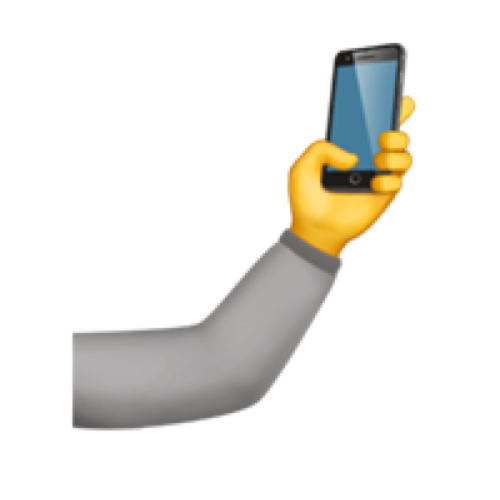
Uploader
You are the film crew! Learn the basics of how to make your video content stand out.
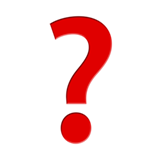
Troubleshooting
Helpful tips and tricks to answer your questions about using the platform.